MailChimp is one of most popular email marketing service, it is used
by many webmasters or bloggers to send an email update to their
audience.
Adding subscription or signup form within the website allows readers to subscribe to the email list and get updates of website activities on regular basis.
In this tutorial, I will show how you can add MailChimp signup form with or without a plugin on your WordPress site.
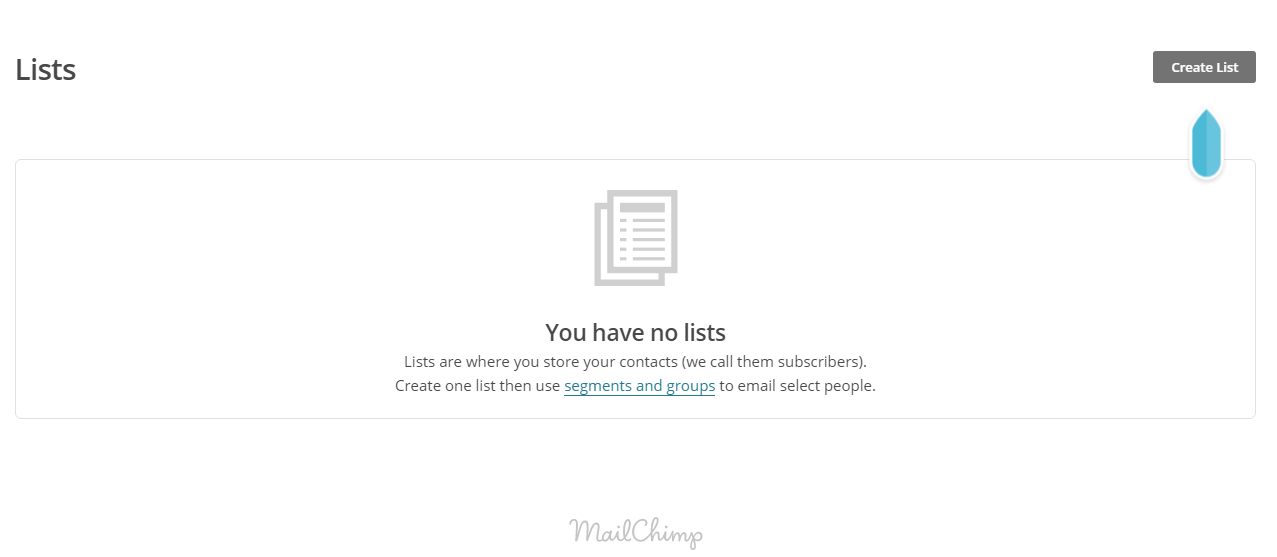




For using MailChimp for WordPress Plugin, you have required generating an API key.
If you like this post then don’t forget to share.
Adding subscription or signup form within the website allows readers to subscribe to the email list and get updates of website activities on regular basis.
In this tutorial, I will show how you can add MailChimp signup form with or without a plugin on your WordPress site.
1. Create List
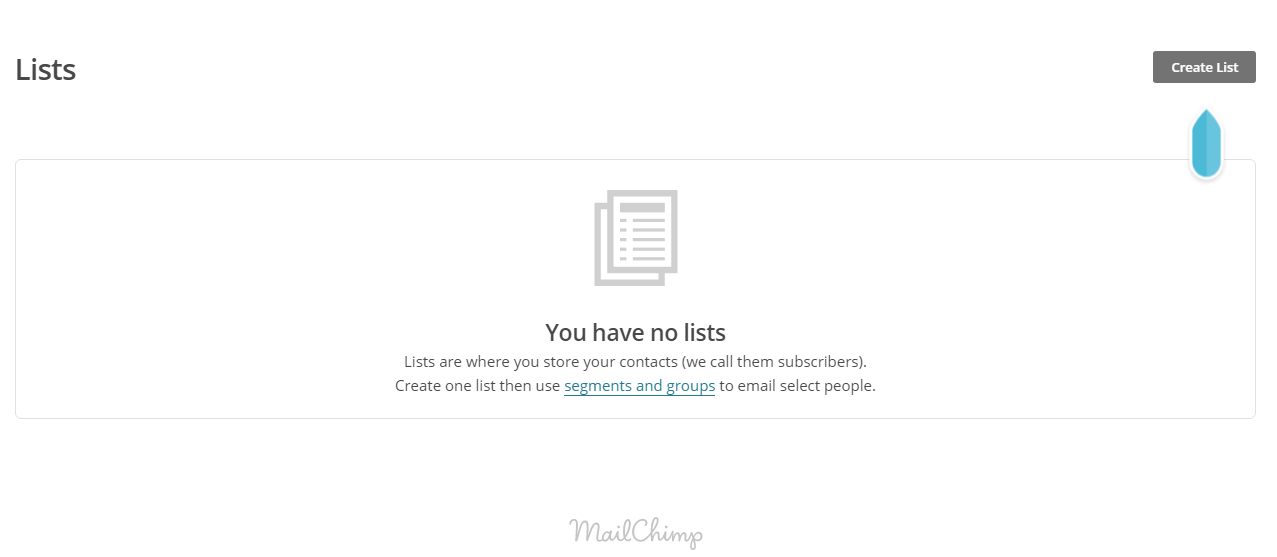
- Now, need to create a new List for this Click on Lists from Menu then it redirects you to Lists page.
- Displays all available lists which you have created otherwise it shows no lists.
- For creating new List click on Create List button from the Right.

- Fill the list details like – list name, from email address, name, address, check notification setting for the list after filling all details.
- Click on the Save button.
2. Signup Form
- After saving you will be redirected to your newly created List page.
- Click on Signup forms.

- This page contains the different type of forms.
- Click on the Select button following with Embedded forms.

- Design your Subscription form and copy the generated HTML code.
- The code will use in Adding to WordPress Section.
3. Generate API Key
- API Key is use for WordPress plugin.
- For generating API key, go to your Profile and Select API keys from Extras.

- Click on Create A Key Button, your new API Key has been created.
- Use this API Key in WordPress Plugin.
4. Adding to WordPress
With Plugin
Using MailChimp for WordPress Plugin by ibericode to add MailChimp signup form to WordPress website.- Login to your WordPress Dashboard and navigate to Plugins->Add new.
- In Search bar type MailChimp for WordPress and press enter.
- Click on Install now button in search first result. After successfully installation activates it.
- This plugin requires API key of MailChimp Account for reading lists. Enter your API key which generates in the previous step and click on the Save button.
- After saving it will display all created lists with name, list ids and total subscribers on the list.
- Navigate to Appearance->Widgets.
- Within Available widgets, you will see a new Widget have been added “MailChimp Sign-up Form”.
- Add this widget to the Sidebar by clicking on Add Widget or Drag and Drop to Sidebar.
Without Plugin
- In the Admin Dashboard navigate to Appearance->Widgets.
- Add Text Widget to Sidebar and paste the HTML code which generated while creating Embedded form. Click on Save Button.
5. Conclusion
You can add MailChimp Signup form Widget either using a plugin or without it.For using MailChimp for WordPress Plugin, you have required generating an API key.
If you like this post then don’t forget to share.


0 Comments:
Post a Comment